How do you actually request for an Uber ride? It’s very easy! You’re just a few taps away from your ride.
Video Tuorial
Screenshot Tutorial
Step 0: After you’ve opened the Uber app, select if your requesting for an UberX or Black Car. Toggle on the buttons at the lower most of the screen.
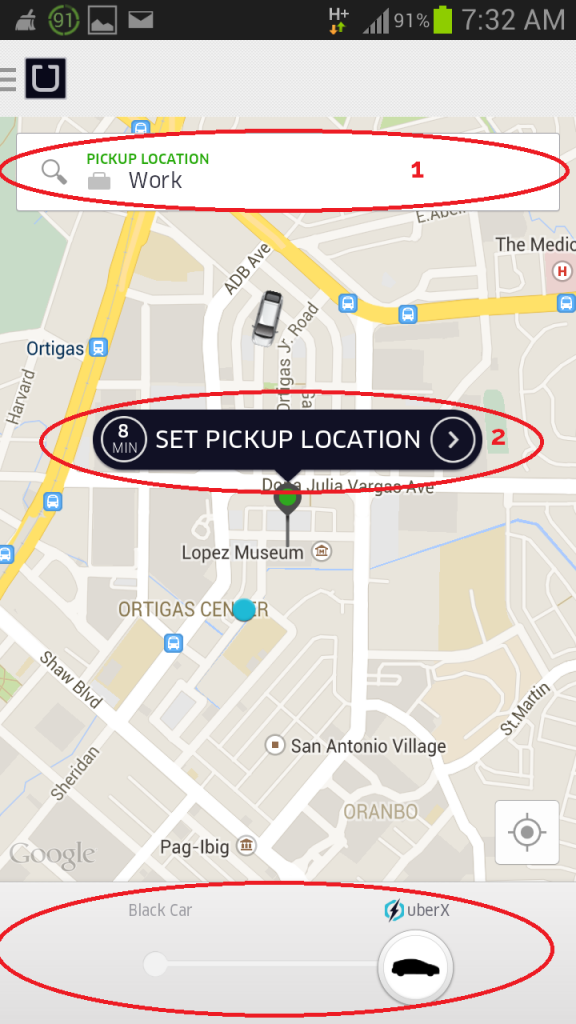 Step 1: You need to set your pickup location. You will do this in the upper portion. You can either manually pin your location in the map (make sure you pin your exact location) OR you can search your location in the app.
Step 1: You need to set your pickup location. You will do this in the upper portion. You can either manually pin your location in the map (make sure you pin your exact location) OR you can search your location in the app.
Step 2: Click on the “SET PICKUP LOCATION” button.
NOTE: There are times when the location result is not accurate. In this case, you can call your driver to correct your exact location. Make sure you set your pickup location right so that your Uber ride is seamless.
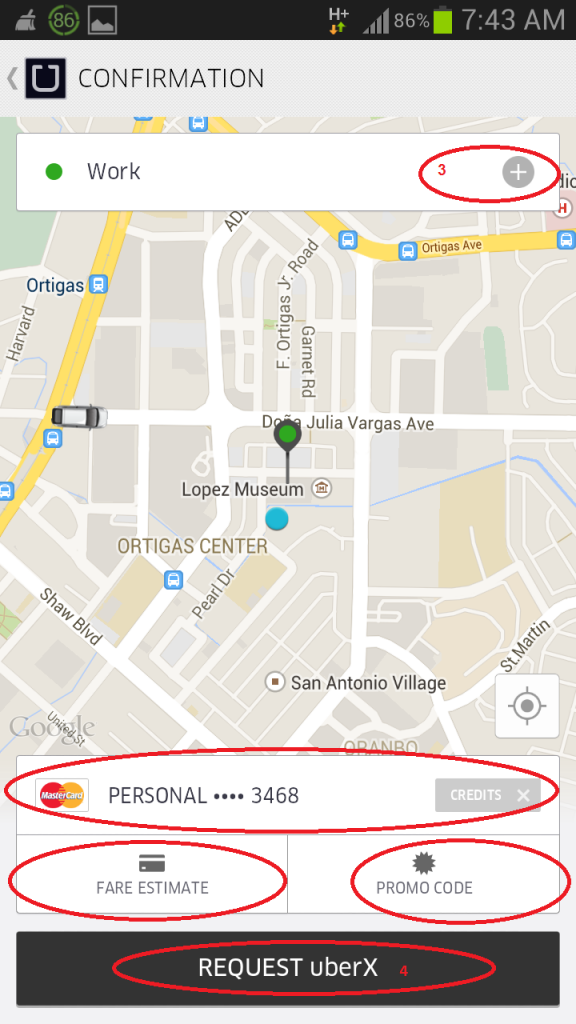 Step 3: Set your destination by clicking the “(+)”. You can input the location/address of your destination.
Step 3: Set your destination by clicking the “(+)”. You can input the location/address of your destination.
Step 3.1: You can check your fare estimate and/or input a promo code in the “payment panel” above the “REQUEST UBERX” button. See this post for a detailed run through.
Step 3.2: You can also switch on/off your Uber credits or change your payment options in the same panel. See this post for a detailed run through.
Step 4: Confirm your request by clicking “REQUEST UBERX”
Once request is successful and Uber has found a ride for you, you will see the “En Route” screen.
NOTE: Remember to take note of the model/make of the car, license number and the driver. You can also contact the driver thru SMS or call via the contact icon.
We hope you enjoy your Uber experience. Happy Riding!

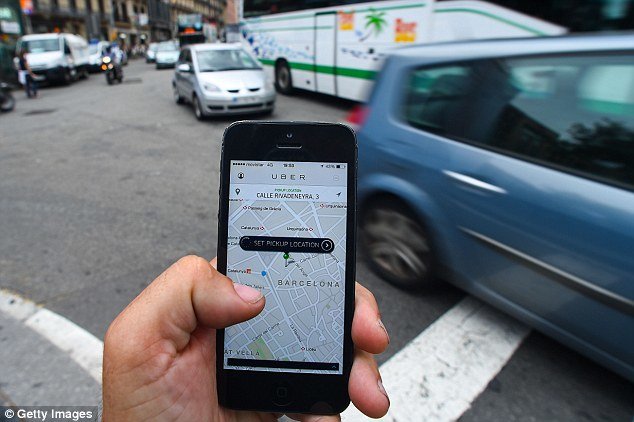
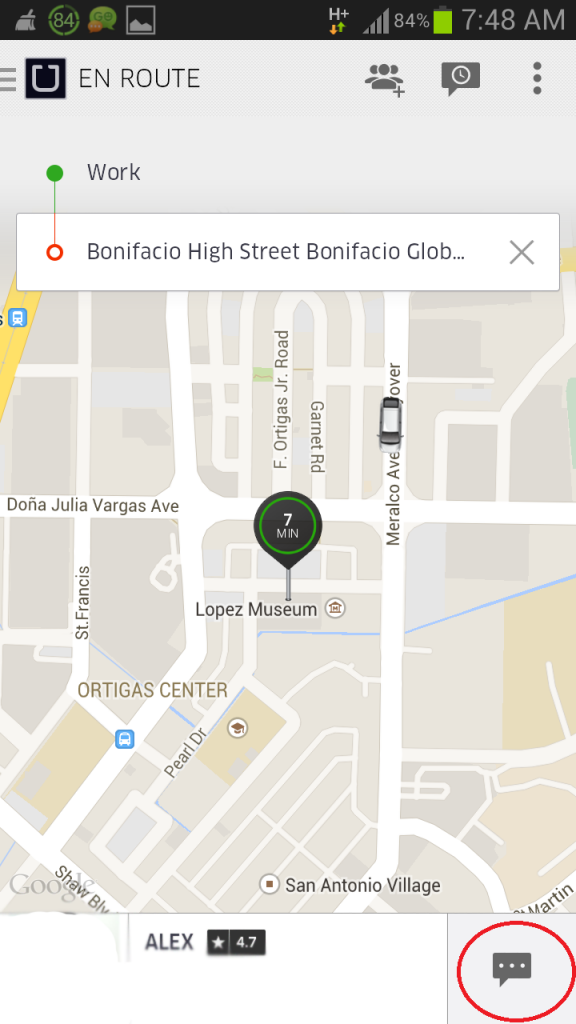
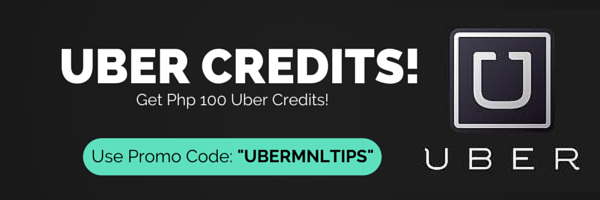
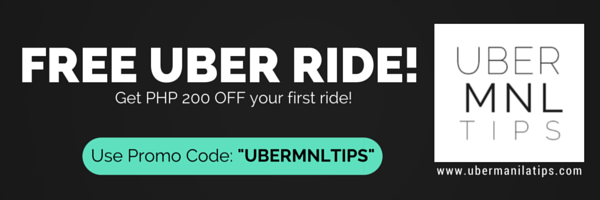
Can you set up two destinations? For instance, you set up a pick up location somewhere in Quezon City then your destination is an office in Mandaluyong (because you want to pick up something), then your next destination is back in Quezon City.
Hi Josie,
Yes you can. no need to end the trip.
hi – it will be my first time to use Über tomorrow –
– how do I set up a stop in between my pick-up and drop off point? – and is it allowed to pick up 1 passenger during the stop? (total number 2 passengers)
Just tell the driver and set up the pickup point first to the first stop then change it to the final stop after. Just be polite because some drivers don’t understand this
Can I book a ride for someone? Can I give the contact details of the passenger so passenger can be alerted of uber’s proximity to pick up point?
Hi Carla,
Sure you can. Refer to this post:
http://ubermanilatips.com/request-uber-ride-for-someone-else/
is your operation nationwide? if we go abroad, can we still use uber? is it possible to be pick-up in the airports or pier?
Right now, Uber is available in Metro Manila only. Yes it’s available for airports.
Uber is present in more than 400 cities worldwide.
that was a quick response from you admin. thank you. using the same app, can i request for a ride abroad? and what currency will i be billed?
Local currency in the country where you are requesting
can we choose a particular vehicle when requesting for a ride?
You can only choose between the two vehicle categories: UberX and Black Car. Here’s a guide about their difference:
http://ubermanilatips.com/basics-guide-to-uber-pricing-in-manila/
But you can’t request for a specific model.
How about if we need an suv for 5-6 persons? How to request one?
Just choose Black Car. Usually, only 4 people are allowed; but you can ask nicely the driver if he’ll allow 6 passengers.
What if the driver refuses and agrees only to accommodate 4 passengers only?
That’s actually the rule only 4 passengers max. You can just request for 2 Uber vehicles using another account of your friend
is your operation round the clock?
Yes. You can request for a ride for as long as there’s Uber available near your vicinity.
Can I request for an uber ride from Metro Manila to Bulacan? If yes, would I shoulder the cost of transpo back to Manila? Thanks!
Hi Abby,
It actually depends on the driver. It’s their prerogative to accept the trip once they know your destination. You can always ask and offer an arrangement that you’ll both be comfortable with. Take into consideration that they won’t get a rider going back since no one requests from there so, please be considerate to the driver when doing the arrangements.
I am warning you guys that this is not a customer’s responsibility. This is against the law. In this case whether both parties will agree. It could be taken against the driver and the employer.
UberMNLTips (ubermanilatips.com) is a 3rd party blog about Uber. The site is made by fellow Partners, Drivers and Riders. We are giving info based on first hand experiences and shared knowledge among partners, Drivers and Riders. We are not affiliated in any way with Uber. No misrepresentation intended.
Hi,
What are the consequences of canceling?
Is there a way to pick a bigger or a car of your choice? (eg. you need space for lugage)?
HI kristofer,
You can read more about cancellation policy here: http://ubermanilatips.com/uber-cancellation-policy/
Re choosing a vehicle, you can only choose what type (UberX-Sedan, AUV, MPVs or Black Car-SUVs). But you can’t choose a specific type of vehicle.
If you want to knoe more, here’s the difference between UberX and Black Car: http://ubermanilatips.com/uber-manila-pricing/
Is it really possible that the driver will ask for a cash payment if the location heading to is few meters away from Metro Manila? Quezon City to Ampid, Gen Luna ave. via Batasan Hills.
HI Sophia,
Technically, Uber operates within Metro Manila. Please understand that if you ask the driver to go out of the service area (Metro Manila), there would probably be no rider going back to Metro Manila (which means lost time and gasoline). It will be up to your negotiation between you and the driver.
I took my first Uber ride last night, it was very convenient. Got home from the airport with a 19Kg backpack and a separate hand carry and the convenience made the traffic much more bearable.
But a few questions,
1. Is my trip started and my bill adding up as soon as a specific car has been assigned to me or does the driver start the trip as soon as he lets me in?
I didn’t notice him start the trip on his device but he probably did when I put my backpack in his trunk. I see this as a point where drivers can possibly abuse the system a bit by starting the meter early.
Also at the end of the trip, couldn’t it be possible that both the driver and passenger forget to end the trip. There seems to be no formal sign in or sign out process verified by the passenger unless the passenger makes it a point to do so.
2. I asked my driver and he said there is no way to check the running bill before ending the trip. Why is this so?
3. I didn’t notice but is there an option to make a note to the driver as you submit a request such as “I’m wearing a grey shirt, shorts and have a big backpack” so he can easily spot me?
Also the color of the car wasn’t noted, just the make, model and license plate. Though that’s quite specific, I know people who aren’t really familiar with car models and license plates can be a bit hard to spot in a crowded street filled with lots of cars in line.
So providing an option to desribe yourself to the driver would help.
Hi Raf,
Glad to hear you had a good ride with Uber. Uber would love your feedback; you can email them at
1. It’s protocol that the driver will inform you when he begins and ends a trip.
2. Yes, there’s no way to check during the ride. But you can estimate the fare before the ride starts.
3. The rider can call/contact the driver in case he/she can see the car.
Thanks for taking the time to write in! #UBERON
Do you have an available UberBlack for Edsa Ortigas to Greenhills San Juan City travel? Is it possible that can book trip/reserved a day before the travel? Thanks.
HI Jonathan, Uber is requested. On-demand. 🙂
Can i choose f i want innova or adventure for uberx?
As a rider, you can only choose between two categories: Black Car or uberX. Refer here for the difference: http://ubermanilatips.com/basics-guide-to-uber-pricing-in-manila/
As per specific model of UberX, you can’t choose because Uber gives you the nearest car to your pickup point. But you can always cancel once you see that the car assigned to you is not the specific model you prefer. Just cancel within 5 mins to avoid cancellation fees. Refer here:
http://ubermanilatips.com/uber-cancellation-policy/
Hi,
I’m new to Uber so I would just like to ask if my mobile data should be always turned on for the entire trip? And also, what happens if the mobile data signal is suddenly cut or lost.
Thank you!
Hi,
Welcome! hehe
NO need, you just need mobile data when you request, after that, you’re good. You can refer here: http://ubermanilatips.com/how-to-request-for-an-uber-ride-without-mobile-internet/
Hi admin, i’m new to Uber and I think it’s fantastic 🙂 I’ve learned that you can set up the exact pick-up point using the map and “go to pin” option. I think this feature is very helpful in assisting the driver to pick us up much faster. My problem is I can’t do this when setting up the destination. I wish there is also a feature where you can use the map and pinpoint exactly your destination on the map. I mean what if I’m booking a ride for a friend who has no clue where the exact destination is? It would help the driver get to the destination sooner if he knows the exact spot to drop off the rider and would also mean there would be less or no need for me to call the driver at all(unless the driver doesn’t know how to read maps hehe).
Hi Yeah, we noticed that too. Would be best to give your feedback directly to Uber at
Hi, can I share my credit card details to my family? Like if I have a family member who wants to use uber and have her
own account but don’t have a credit card, can I lend mine?
Sure you can. You can refer to this tutorial:
http://ubermanilatips.com/basics-how-to-enroll-additional-cards-for-uber-payments/
hi? it’s my first time riding one. i see it says i have a free ride worth 200. is the driver aware of this?
No. They don’t need to know. Uber is not like GrabCar.
Hi, can I reserve uber ride, i’m from muntinlupa and need to go to the airport by 4am. thanks
You can use the Uber Rider App. There are cars 24/7 in Metro Manila
Hi , pardon my ignorance but how do I request Uber pick up at 2am to go to the airport?
Just open the app and request for a ride. There’s Uber cars round the clock 🙂
Hi, if we’re taking the SLEX, do i need to pay for the toll fees?
You will be charged in your card. You’re driver should be the one to pay the toll (if they have cash).
Hi Uber,
Just an example, im a rider..how can i make refund if my request has been cancelled?what can i do?and what the driver can do?just concern for both parties since i heard that they cant cancel the request which pop ups to their device screen unless take the app/driver go offline within the given period of time..
Hi UBER,
Just an example,im a rider..how can i make refund if my request has been canceled and my credit card was charged?what can i do?and what the driver can do?just concern for both parties since i heard that they cant cancel the request which pop ups to their device screen unless take the app/driver go offline within the given period of time..
Once the ride is accepted, drivers can cancel the trip. On your end, simple email Uber at or report your concern via the Uber Rider App under “History”.
thank you admin..how about on the side of the driver,since the rider was charged,how can they return it? 🙂
While requesting for uber, how do you inform if you need a bigger car, say to pick up around 6persons?
Best if you request UberBlack.
Hi, i am a bpi cardholder and was advised to register with my creditcard details and to enter the bpi promo code for first two free rides, however, as i was checking my account i cannot seem to see my free ride. I have not book a trip yet and was planning to use it by next week. Hope you can help asap. thanks
It should apply automatically.
Hi,
Can I book an UBER ride a month later from Pasig to Cavite.
HI Liz! Uber is a real-time, on-demand booking system. If you want a month reservation, you may try a rent-a-car service or contact an Uber driver and make arrangements with him.
Hi abot po ba ang uber sa Sucat, Pque?
thanks!
Yes po
Does Uber cover Antipolo? Can I request for a ride from Antipolo to NAIAt?
Uber is only within Metro Manila. But we believe there’s a community of drivers there that service that area. You can check from your app if there’s available car within your area.
Question….can you book an Uber ahead of time…ie. Early morning flight from condo to the airport? Kindly advise….thanks
Uber is on-demand. Just request a ride through the app when you need the ride. There are usually Uber cars round the clock. 🙂
good evening, payment lang po ba ng UBER is credit card?
Uber is rolling out cash payments soon!
Read more here: http://ubermanilatips.com/uber-going-cash-vs-grabcar-going-cashless-the-ride-sharing-battle-continues/
ilan ba maximum na pasaherong puedeng sumakay sa uberX
4 people max
If for example, I booked a ride using the Uber app at home and I have no wifi or data when I leave home, would it be automatically billed? I mean, do I need internet connection throughout my uber ride? I have problems with my data that’s why I can’t browse when not connected to wifi.
PLease refer here: http://ubermanilatips.com/how-to-request-for-an-uber-ride-without-mobile-internet/
Do you accept provincial destination? QC-Dagupan City, Pangasinan? Will be travelling on Dec. 30, as you know its a very high peak date so im worried i’ll have a hard time commuting by public bus. Can i also book in advance?
You can rent a car instead. That might be cheaper.
Hi,
Question lang po regarding sa news na nag issue ang QC RTC ng suspension for uber application, when did it start po and when will be the suspension be lifted. We already have an account in Uber and registered business name to DTI, we are still waiting for the other requirements to submit all your requirements, are we also affected by this TRO?
Hello, can i choose the type of car when we book for uberblack? we would need an suv type vehicle to pick us up from the hotel to the airport due to our luggage
You can only request for a general category UberBlack usually are SUVs. But as to specific model, you can’t choose.
Also, you can use our Promo Code “UBERMNLTIPS” to get Php 200 OFF on your first Uber ride.
What if I don’t have an uber app?how can I book a ride??
Booking is through the Uber Rider App. You can just download it from Google Playstore or iOS app store
My Family lives on P. Rosales in Pateros. Getting a taxi from there is a challenge to say the least. How difficult is it to get a Uber ride to pick me up in this area? Also I go to Market Market Mall often, is there any specific pick-up locations there? I ask because taxis are restricted from pick-up passengers in certain locations
I saw the comment above about taxis being available 24/7 for early morning rides to the airport. Does this still apply for New Year’s day in Manila when I need to be at NAIA at 4am?
Yes. 🙂
can i use YAZZCARD to pay my ride?
We think so. Here’s some tips on how to use Uber using prepaid/debit cardifyou don’t have credit card.
http://ubermanilatips.com/how-to-register-in-uber-if-you-dont-have-a-credit-card/
Hello! Pwede ba ang uber pick up point ay dasmarinas m, cavite tapos and drop off ay tagaytay?
Refer to this post: http://ubermanilatips.com/rider-tip-can-i-request-for-uber-ride-to-a-destination-outside-metro-manila/
Hi, i would like to use uber taxi for the first time. i am planning to have my trip from manila to dasmarinas cavite. i just have a few questions:
1. same normal rates will apply regardless if i will travel on provinces like cavite?
2. Am I only responsible to pay what reflects on the bill prior to booking it? i fear the driver might ask for additional charges since I’m going to cavite.
Technically, Uber operates only within Metro Manila. But you can try and ask the driver politely if they are willing to accept. Mind you though that it’s the driver’s discretion. They can deny and cancel your request if your destination is not within Metro Manila because they won’t be able to get a rider going back to Manila which means lost time and gas. So, ask nicely and make it worth while for them (give them tip or pay for gas). 🙂
Hi, can I asked to be picked-up at General Trias, Cavite (within the Cavite Export Zone) going to Paranaque City?
Uber is only operating in Metro Manila right now.
Hi, I’ve been using uber as a rider for this month and it’s fun.
My questions are as follows:
1. How can I request specifically for toyota innova or adventure? I believe these type of cars are under uber x.
2. If I request uber black, can I chose a big car just like SUV?
Thanks Admin.
1. You can’t. You can only request for uberX or Black Car. But you can always request and see if it’s the car you want, if not, you can cel for as long as you cancel within 5 minutes. You also have a max of about 6 consecutive cancellations before Uber locks out your account.
2. Most Black Cars are SUVs
Hi Admin going to try uber on Sat. 4 am. Do you think there are uber taxis available during that time?
Yep. They are around the Metro 24/7 🙂
Pano magrequest kng 7 person kme?kailangan ko kc sya by tomorrow..
Uber po only allows max of 4 passengers.
Hi Uber,
I’m going to the Philippines soon and I’m planning to use Uber services. I am an Uber user, so my international number is listed on my account. My question is that do I need to have a local cellphone number to be able to use Uber in Manila?
Thanks.
Better if you have local number so you can coordinate directly with the driver.
Hi uber,
Pwede bang magsakay ng mga gamit sa car nyo, example (1)maleta , (2)handabags, (1)tv ,
Yes, better request for Black Car
hi ilang oras po bago makarating ung uber taxi sa pupuntahan destination?
Depende po kung gaano kalayo at gaano kabigat ang traffic #alamnatinyan 🙂
Hello. Would like to ask if we can get Uber from San Juan City all the way to Alabang. And if we want the car to wait while we dine and drink, do we need to arrange for that beforehand? How would that work? Or are we better off letting the first Uber leave and getting a different car after the dinner?
Better request another car after you’re activities. Unless, you want to pay by the minute for the waiting time.
I would like to ask what is the car’s capacity? UberManila
Max of 4 people.
Am I allowed to request for an UBER for my son who is in school while I am here at the office? The pick up point will be his school and destination will be my office.
yes that’s ok
I need a big car for my luggage however, it says the Black car near my area is not available. Is there a way i can still avail of a large car even if its not the Black car option?
You can either wait for when there’s Black car near your area or try to request UberX and see if you’ll get lucky to get Innova. Otherwise, you can cancel and wait for when Black car becomes available.
Hi. Hanggang 4 lng po tlga ung max people na pwde sumakay? Bawal po ba 5-6? Or may car po na pwde 5-6 people?
Sa uberBlack po kasya kasi mga SUVs yun. Just ask the driver nicely if papayag sya na more than 4 passengers ang sasakay.
Hello! What if I have lots of luggage (like a balikbayan box) and it won’t fit on the uber I requested? (Like if it’s a Picanto)
Better to request for an uberBlack
magkano po kung magpaservice para school ng mga?
anu po ibgisabihin nyo maam?
Could the driver know my destination when i book a ride? And if he couldn’t, can he cancel the trip as soon as he knows my destination?
No, drivers only see the destination when they start the trip.
Hi!
I wanted to try Uber. What if I don’t have credit or debit cards? Can we use Prepaid cards like Smart money or Globe G-cash?
If you don’t have a credit card, Here’s some tips on how to use Uber using prepaid/debit card if you don’t have credit card.
http://ubermanilatips.com/how-to-register-in-uber-if-you-dont-have-a-credit-card/
Hi, just wondering if until what time will Uber be operating? Like can I still book a ride if it’s already 11:30 pm?
Uber operates 24/7. you shouldn’t have problem requesting for a ride
can i requeast uber to pick up something for me? like cakes? thanks
Hi Jhen, it depends to the driver if its ok with him. After you request the ride, just call the driver immediately and then ask him if he can pick up something for you.
First time ko po sana subukan ung uber next week kasi May bibilhin akong mga small plants Lang naman sa farmers market sa Cubao. Pwede po ba yun Isakay sa uber? Ung size Nya parang mga grocery bags Lang. Dapat po ba uber black or x Pwede na? Thanks. And Pwede rin po ba cubao to Molino? Molino Kami Pero near Las Pinas Lang naman, near boundary ng Las Pinas at Molino sa Bacoor. Thanks
Hi, actually depende po sa driver kung ok sa kanya, after you request you ride, just contact the driver immediately to ask him kung ok lang. Request UberBlack para malaki po yung space ng paglalagyan nyo.
Pano kung may dala ako, halimbawa isang sako ng bigas, may extra charge ba? Tnxs
Hi Jay, wala naman po, just contact the driver and then ask him kung ok lang sakanya na magsakay ng bigas.
Can I take uber to & from Pangasinan (1-2 hours layover time)?
Right now, Uber is available in Metro Manila only.
http://ubermanilatips.com/rider-tip-can-i-request-for-uber-ride-to-a-destination-outside-metro-manila/
Regarding requesting an Uber: I was in SLC. I requested an Uber fir the next morning so I could get to the airport. The request was never picked up. So that morning, I cancelled my request and made another (hoping someone would come get me within the hour). It was picked up right away and off I went. Went I mentioned to the driver that the pick up I scheduled was never picked up, he said I was the 3rd person to tell him that.
Just thought that was important for you to know. Otherwise, Uber has been great.
You can directly report your issue/concern to Uber support at
need an AUV to load luggage for airport…how to request in Uber App?
Just choose Black Car. Usually are SUVs.
how to book a ride for 4 adults + 1 kid and 2 big luggages
Just choose Black Car. Usually are SUVs.
MEron po ba kayong reservation? Kase may flight kame 4am ng November 28. Kailangan pa ba ng reservation or that day nalang yung request?
You can now Schedule your Uber ride. Here’s a guide on how to Book Uber in advance:
http://ubermanilatips.com/how-to-book-uber-in-advance/
Hi ! May I ask if there is available a 6 passenger seat in Uber ? Thanks ! 🙂
Just choose Black Car. Usually, only 4 people are allowed; but you can ask nicely the driver if he’ll allow 6 passengers.
My friend told me about uber pool. Do i need to download your app or is there a number or can i use facebook to get a ride? thanks
You need to download Uber Rider app to request a ride.
I do not know how to request a ride. I might call for a car and get mixed up. I am afraid I will call a car and cancel it out by error.
What is the price difference to a black car and uberx?
sometimes A map doesn’t always give you the best way to get to your destination. Can the rider give the driver their directions?
Thank You.
Refer to this post: http://ubermanilatips.com/basics-guide-to-uber-pricing-in-manila/
How can I set my uber to request a vehicle for 6 persons?
Just choose Black Car. Usually, only 4 people are allowed; but you can ask nicely the driver if he’ll allow 6 passengers.
Will uber have a 6 seater option soon… It’s a big help for us small business owners…
For now, just choose Black Car. Usually, only 4 people are allowed; but you can ask nicely the driver if he’ll allow 6 passengers.
Hi I would like to know if I can request an Uber from Manila to Bulacan..trying how many times but it my request is failed it says ” We’re so sorry the destination you entered is out of our service area in Manila”. What will I do with this?please help…thank you so much
Kindly refer to this post: http://ubermanilatips.com/rider-tip-can-i-request-for-uber-ride-to-a-destination-outside-metro-manila/
Can i ride an uber with four balikbayan boxes going to airport?
Yes, just choose Black Car. Uber black is usually are SUVs, so you can have a space for your boxes.
Hi Admin,
I’m new to uber. We are six (6) travellers from NAIA Terminal 3 to Cubao Bus station. And wanted to use uber as our means of transportation. Are we allowed to book 1 (big) or bigger vehicle just to accomodate us 6? Please let us know and other options. Thank you.
Just choose Uber Black. Usually, only 4 people are allowed; but you can ask nicely the driver if he’ll allow 6 passengers.