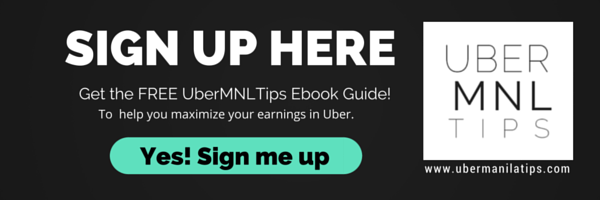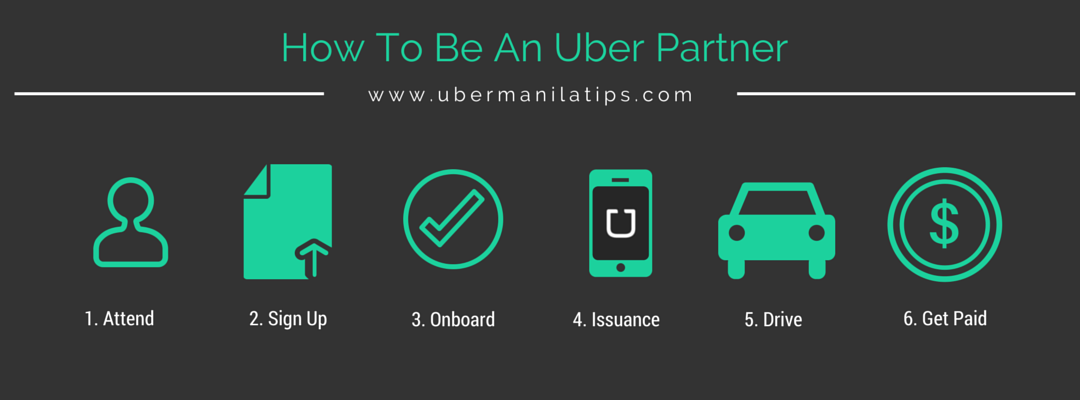UberMATCH: Operators Looking for a Driver
Are you an Uber Partner or Operator looking for a Driver?
One of the major problems for Uber Partners/Operators is finding a driver. It’s very difficult to find a good driver nowadays. Sayang ang pwedeng kitain ng sasakyan!
So Uber came up with a platform for Uber Partners to get drivers easier– uberMATCH.
With UberMATCH, Uber Partners and Operators looking for a driver can just list their car in the platform and wait for driver applications to come in. However, Uber will not hire the drivers for you. As the Partner/operator, you will be the one to directly talk and interview your driver.
Are you ready to get your vehicle on the road again?
Here’s a step-by-step guide how to list your car and find your driver match:
STEP 1: Go to www.uber-finder.com
Go to the UberMATCH platform at www.uber-finder.com and select your location as Manila.

STEP 2: Add a Vehicle
On the landing page you will see a list of available vehicles.
Click the Add a Vehicle Button in order to add your vehicle into the list of available vehicles looking for a driver.

STEP 3: Login to Uber Finder
You will be directed to a login page. Click the Use Uber Account button.
REMEMBER: To be able to use UberMATCH and find a driver, you should have an active Uber account with active vehicle/s under your account. Uber will NOT allow you to use the UberMATCH service if you do not have an Uber account.
If you do not have an account yet, you can create an account here: http://bit.ly/ubermnlsignup

STEP 4: Login using your Uber Account
Login using your Uber Account as a partner. Make sure to use the email and password you used when you created your Uber account.
TIP: DO NOT click the “Continue with Facebook” button because this will let you make a new account.
REMEMBER: Uber will NOT allow you to use the UberMATCH service if you do not have an Uber account.
If you do not have an account yet, you can create an account here: http://bit.ly/ubermnlsignup

STEP 5: Input Vehicle Details
Input the vehicle details here. The vehicle details that are required on your end would be:
- License Plate of Uber registered vehicle
- Your preferred payment method (profit sharing)
- Rent or Boundary (if you are doing profit sharing, put ZERO “0”)
- Make and model of your car
- City where the garage of the vehicle is located
- A description or a message to drivers who want to apply for your vehicle
In case you need to edit some details of your vehicle, just go to My Vehicles and click EDIT.

TIPS:
- Make sure you provide correct details (like location, make and model) interested drivers might take this into consideration when they are looking for a vehicle to drive. (Ex. Some drivers would like to drive a M/T vehicle rather than A/T or diesel instead of gasoline, etc. or some would like those operators with garage near where they live)
- About the Compensation Scheme (ie. Profit Sharing, Rent/Boundary), there’s really no recommended scheme. This is up to you as an operator to set. But to give you an idea, popular arrangements are 60% operator-40% driver after expenses OR 50%-50% after expenses. Again, this is up to you and the driver to agree on.
- In the Description, you can put your “minimum qualifications” and preference so the driver/s applying to be your driver already knows what you want or need. If you’d like a profit sharing compensation scheme, better specify here the terms and percentage (ex. 60% operator-40% driver net of expenses, etc). This will make the application process smoother.
STEP 6: Wait for Applications
And you’re done! Your vehicle is on the UberMATCH platform already. You will get an email when a partner has inquired about your vehicle so check your inbox regularly.
OR you can monitor via the Uber Finder platform.
- Gp to Uber Finder at www.uber-finder.com
- Click “My Vehicles” and you will see the Applications to your vehicles on the right side.
- Once you see an application, you should check your email so you can start communicating with the Uber Partner interested in your vehicle.
Once, you’ve received an application, you can directly contact and interview the driver/s so you can vet them personally.

STEP 7: Interview Drivers
Once, you’ve received an application, you can directly contact and interview the driver/s so you can vet them personally.
Once you have found a matching driver and mutually agreed on your terms, you can visit a partner support center or send an email to ubermatchph@uber.com so Uber can arrange your accounts accordingly.
TIPS:
- Uber will not interview the candidates for you, you will need to arrange an interview yourself with the driver. But you can set any partner support center as a meeting place 😉
- As operators, here are some guidelines we usually ask when we vet a driver (just to give you an idea):
- Familiarity with Uber (Is the driver a former Uber driver? If yes, what’s the reason for transferring operator?)
- Previous employment/experience
- Background (about family, education, province where they come from)
- Discuss the compensation scheme. Give sample computations to the driver so you both know which expenses will be deducted before sharing profit
- Physically go to their house and meet their family
- If needed, let them watch training videos or tech them how to use the Uber Partner App.
- We also teach our drivers how to use the Uber Rider App so they are familiar with the rider experience.
- Teach also your driver how to navigate the smartphone you’ll use as Uber device. Show them how to turn on GPS, WiFi, WiFi hotspot, how to enroll to your mobile data plan, etc.
STEP 8: If you found your match, Update your Uber Profile and Uber Finder
Once you have found a matching driver and mutually agreed on your terms, you can visit a partner support center or send an email to ubermatchph@uber.com so Uber can arrange your accounts accordingly.
IMPORTANT: If you have already matched the vehicle with a driver, please CHANGE the STATUS of your vehicle in Uber Finder.
Click on the “Is Available” tab so it will turn red. This will prompt the website to hide the vehicle from the view of other drivers looking for a vehicle.

Hope this article helped. Let us know in the comments sections if you have any questions or suggestions. You can also reach us at info@ubermanilatips.com. We would love to hear from you!
Don't forget to Like UberMNLTips on Facebook and subscribe to our blog for more practical tips and latest updates and promos!