There are several riders who are encountering Uber Error Credit Card Deemed Invalid preventing them from requesting a ride. Here’s the screenshot of the error:
“Your credit card ending in XXX has been deemed invalid. Please update your billing settings.”
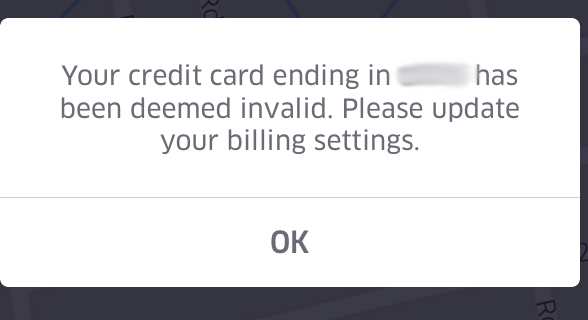
First, there are a different possible reasons why you’re having this error (based on riders stories and feedback):
- System detected duplicate accounts
- The card you’re using is already enrolled in another rider account
- System have detected potential “fraudulent” transactions
- If you have a driver account and use the same phone for both UberPartner App and Uber Rider App
- Lastly, you’re using a prepaid card (using prepaid cards for Uber is still hit-and-miss, you can refer to this post on how to use Uber if you don’t have credit card).
REMEMBER: This error may occur regardless if you’re using a credit card or a debit/prepaid card.
So if you’ve encountered this error, how do you solve this? There could be a couple of ways to hack this.
FIRST HACK: Enroll another Card
This hack worked for us first hand. If you have another card that hasn’t been used (at all) in Uber, you can use this. Refer to this post on how to add another card in your account. Here’s how:
- Go to “Payment” and add another card (that hasn’t been used at all in Uber)
- Go back to the Payment Menu and delete the card having the error. If you have multiple cards, delete all else first.
- Request for a ride using the new card (if you were able to request successfully, that means problem solved)
- Add your previous cards, if you want to use them again
SECOND HACK: Re-ENTER CVV
This hack worked for some. Here’s what you need to do:
- On you Uber Rider App, go to “Payment” menu
- Click on the card and tap “EDIT” at the upper right
- Update your CVV (CVV is the three digit number at the back of your card)
- Click “SAVE”
For some this works and needs to updated every now and then for them to be able to request for a ride.
THIRD HACK: DOUBLE CHECK ZIPCODE
This hack requires you to login to your Rider Dashboard at https://login.uber.com/login. You can do this in any browser be it mobile or laptop or desktop. Here’s what you need to do:
- Login in you Rider Dashboard
- Go “Profile” Tab
- Edit the Zip Code (the number beside the country dropdown menu). Refer here to get your Zipcode.
- Click “Update Profile”
*NOTE: the Zipcode you input here should be the same as the address declared in your bank/card account
Comment below if you’ve experienced the same thing and how were you able to resolve it.
Hope this helps! Happy Riding! #UberON
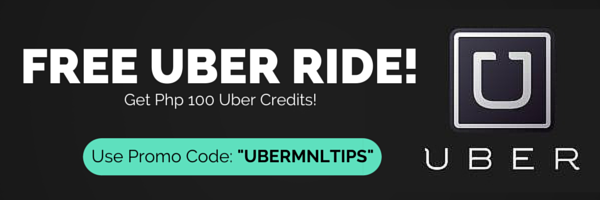
Get a Free Uber Ride up to Php 200 when you sign up with Uber! Use Promo Code: UBERMNLTIPS

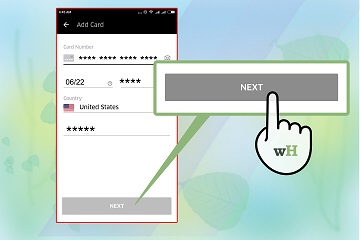
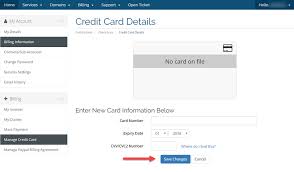
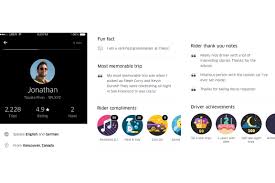
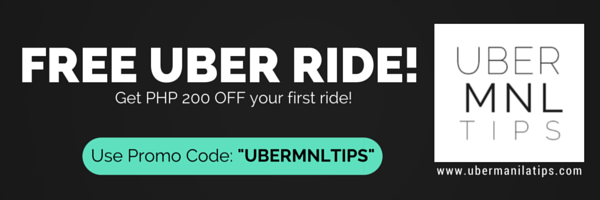
My account has been deemed for no reason after my daughter has gotten a ride to her aunts house I don’t understand why my card has been deemed and I really would like to use uber for my rides to work
Hi, you can try our suggested tips
I cant order uber again. It said your cc deemed invalid. Pls help me…as I need uber badly. Pls give response…thanks
Just contact and they will fix the issue for you.
Need uber to get to work. And can’t because it said card deemed i valid. I do have another phone. My previous number is still active but my screen doesnt work. I have a prepaid visa that has wotked. Please respond quickly.
Try and troubleshoot that here: http://ubermanilatips.com/rider-tip-how-to-solve-uber-error-credit-card-deemed-invalid/
They do not reply to my email..
I have also received this comment on my debit card and gone through all steps a billion times, this is absolutely infuriating!! The support phone number I found online clearly wasn’t uber & said F&%$ you. Online help only takes you so far, someone email me back so I can use the app!!
You can try to email Uber directly at , persistently everyday. We also hope it’s easier to contact Uber.
My uber deemed invaild pls help
Try doing any of the tips above
I tried your tips nothing works please let me speak to a human 281 451 7239
You should go to Uber’s Office in The Square, Greenfields, Mandaluyong to have it your account personally fixed.
This is confusing I need a ride to the doctor I have 1 credit card. And they say it’s invalid please call me. I want to speak to a human
You can go to Uber’s Office in The Square, Greenfields, Mandaluyong to have it your account personally fixed.
I’m late to the game but having the same issue. It’s been ongoing for months now. I have done everything Support has told me to do – delete and add it back, update CCV, update zip code, etc. nothing is working. I emailed Support yet again today. I doubt they’ll be helpful but I’ll give it another try. My credit cards work fine but I don’t always want to use them. Ridiculous.
Oh look. I was right. Here is the email I just received when emailing Support, at the email address provided by Uber.
Hi there,
We’re sorry. You’ve contacted an address that does not accept incoming email. We’re not monitoring questions through this email address and this request has not been received by our support team.
We’d love to help out if you have an issue. Please submit your request by tapping “Help” in the Uber app or by visiting help.uber.com from a web browser. There you’ll find answers to frequently asked questions and have the option to submit a support request.
We look forward to chatting with you soon!
– Team Uber
—
This is the second time this happened to me. The card was never declined and I used that card with Uber multiple times. I even verified with the bank and they stated it was not on their end but Uber’s. Then all of a sudden I get that error. Even when I reinstall the app it somehow caches my information and gives me the same error. I forgot how I resolved it that last time and have been using your competitor (L**t). Never have this problem with them and when your app acts up I use them. I am sure I am not the only person that has had this issue and I am sure whenever this happens the person switches to L**t. You people really need to get your act together because I am sure you are losing lots of business over it.
If you had an issue with your trip (about fares, payment, lost and found, driver behavior, etc), you can report your concern via the Uber Rider App [Go to Menu > History> Select Trip > Select Need Help > Select specific issue] Or you can also login to help.ubrer.com.
Here’s a tutorial on how to report your concern with Uber: http://ubermanilatips.com/how-to-report-an-issue-with-your-uber-ride/
Im having problems withmy uber app and credit card saying redeemed
You might want to refer here:
http://ubermanilatips.com/rider-tip-how-to-solve-uber-error-credit-card-deemed-invalid/
I am having exactly this problem with my Uber accounts, the account has NEVER worked. The hacks above have never worked. I’ve been going back and forth with Uber support, but the hang-up is that I will not send photos of my ID nor credit cards. Am I the only person that thinks this is an asinine request?
1. I plan on using PayPal, no credit card required.
2. This does nothing to verify my identity, I could be “borrowing” a friend’s ID and credit card without him/her knowing and sending in photos of those items.
3. I am no more confident in Uber’s security than I was in those servers belonging to Home Depot, Target, Anthem, etc. before they were hacked, so I am sure they are not hack-proof. The difference between Uber and those other vendors is those other vendors DO NOT HAVE MY IMAGE, SIGNATURE, nor BANK NAME, which Uber would now have even if obscuring all of the information they tell you is allowable.
I don’t think I am being paranoid, am I?
I am with you on this one. And I am pained because it seems to me they won’t help us until we just give them everything. I am also paranoid with giving too much information. I am at a point that I want to report them to DTI
Uber is starting to run some sort of scam where when you try and order the ride, THEN it says you need to verify your phone again, and then it tells you that phone is not supported… basically leaving people stranded because prior to that the app was making the person believe everything was in order. I’ve seen at least three of my FB contacts complain about this in the last few weeks and I even experienced the same problem myself a couple days ago after MONTHS of having no problems using Uber.
PS: The above error also can happen with the “CC deemed invalid” error, right when you try and order the car, even though prior to that moment the account was misleading you to believe everything was fine.
Regarding to your concern, kindly email Uber at
Does uber accept liquid chase card?
i did everything i saw on the link. but nothing change and i send about 3-4 email already. no luck hope you guys fix the problem soon. nothing wrong wit my card.
Cheers
Like GT, my account has NEVER worked. The first time I requested a ride, I got the “card deemed invalid” message and my account was automatically disabled with no opportunity to fix it other than to email support. However, unlike GT, I did do as they requested and sent a photo of my ID and card. They re-enabled my account, and I re-entered all of my cards, but the next time I tried to use it I got the same “card deemed invalid” message and my account was automatically disabled again. It’s still disabled. I tried getting Uber support to tell me why my card was deemed invalid or how to verify that I have entered a card correctly so that it won’t happen again, and none of the responses were plausible. I am very close to giving up on Uber.
One note: I was using their m.uber.com site to book a ride rather than my phone because the app doesn’t work on my phone (it’s old). To get access to m.uber.com I had to request that my account be enabled for that at the beginning. I must have been told 3 or 4 times by Uber that they had enabled it and that I was all set only to find that I still couldn’t log on there and needed to request the exact same thing again.
Another note: when I attempt to log in at help.uber.com, I get a web page that has this on it, and nothing else: ‘{“error”: “Internal Server Error”}’
Their system is apparently rife with bugs. I think it’s awful that they are automatically locking accounts because of what is most likely a bug on their end.
Uber re-enabled my account again. I requested that my issue be escalated to a supervisor or somewhere in their software engineer / TechOps because my account has been automatically disabled twice now and simply re-enabling it will do nothing to prevent that from happening again. Their response: “I am so sorry to hear about the trouble here. You may now use your Uber account.” So they either ignored me or don’t understand that the actual problem probably isn’t fixed and that their error checking is tragically timed and not sufficiently informative.
However, now that I can actually see my account again, I see that what I assume is supposed to be my zip code (it just says “Location”) is “00000”. I’ll be changing that now. This would have been impossible to do previously as my account got locked instantly when I attempted to book a ride, and I couldn’t see my profile. There’s also no way I entered “00000” as my zip code before – it must have been a default, and it’s kind of crazy that they auto-banned over that rather than saying “you need to set your zip code.”
I’m still nervous about booking another trip as I’ve been left stranded twice now due to the auto-banning and subsequent day long delay in getting my account back.
I just tried to book a ride again and got the “deemed invalid” error for the third time now. This time my account wasn’t disabled, for a change, so there’s a tiny bit of progress. I didn’t have a chance to try any of the “hacks” listed here because I assumed it had been disabled like before and ran out the door to catch the next bus.
Ill tell you the trick that i been using that works everytime for me. So as we all know by now when you enter and add a prepaid card on the uber app it ether A: Doesn’t let you register the card at all or B: Lets you Register it but when you go to use it it says its “Deemed Invalid”. I have 3 different prepaid cards and with all 3 it has done ether A or B till i learned about GOOGLE WALLET! I added all 3 of my prepaid cards on there then made it my payment method on the uber app and its basically acting like the middle man to pay for my rides. It only recognizes 1 out of the 3 that its a prepaid card and thats my AMEX Bluebird But the other two are a VISA and MASTERCARD and they have been working just fine. So thats another thing you can try out.
How did u add a bluebird to Google wallet. And where in Uber does it allow you to use Google wallet as your payment form.
über wont let me complete my transaction. i try to put in my debit card info but it keeps saying “There was an error adding your payment method” everytime.
Here’s some tips on how to use Uber using prepaid/debit card if you don’t have credit card.
http://ubermanilatips.com/how-to-register-in-uber-if-you-dont-have-a-credit-card/
This was very easy to resolve directly with Uber support. Sent an email late the other night and received a polite reply by early afternoon yesterday ( the following day). I was asked for a photo of the card in question, with all details obscured apart from my name and the last four digits, and also a photo of my ID. In this case I used my passport. Havided provided these I was advised that everything should be ok and it duly was so.
I would suggest that if people are having trouble with this and not receiving help, perhaps they are writing impolite emails with bad grammar and an irritating sense of entitlement and self-importance, such as I have observed in these comments.
Anthony, I am having problems, I have emailed them as you say, and they reactivate my account each time, as you say, but the this is not a fix. My account is still unusable because I keep getting the “deemed invalid” error. There was no lack of clarity on my part – I describe and troubleshoot bugs as part of what I do for a living, developing web and mobile apps similar to Uber’s. There is a bug here that is keeping mine and others’ accounts from working, and you got lucky that Uber’s first line support was able to help you with the script that they use.
In one of friend’s account the same problem happened.he has no credit card.he has choosen to pay in cash in his payment setting .but still he is getting the same notification ” credit card deemed invalid”.can any one suggest me what to do?????
Try any of the tips above
Hi,, there is a problem during sign up process as it does not accept my credit number several times !!
I was having the same issue as everyone else and I had this issue for months so I never even bother using uber because of this . . Ten minutes ago I was stuck in the middle of a farm town 3 hrs away from home “walking” so I gave it another try lol after try and try again I saw that in the help section if you go under the “payment” section and look through the list of pages I think it might be the last page but it tells you if your having payment issues to confirm your user account and credit card info by taking a picture of your drivers license. Or any other government issued ID after doing so and submitting the info to the support team it literally only took em 5 minutes to get the error message fixed 😀 , I was up in running into my users car two minutes later !! Also make sure you delete any unnecessary old registered credit cards just have only one registered being your most used or recent one . Fixed the problem like a charm “REAL HACK”
Thanks for sharing! 🙂
link please 🙂
I have the same problem and support was not help at all… I added two different cards and still the same. where is the verification page?
thanks!!
You can try to go to the Uber Rider App Menu > Help > Account and Payment
I can’t find the debit card payment option can I get a link please
I hate Uber…its been 3 he’s and they can’t help…no customer care number…had to use a bike because they can’t process my debit card…so I can’t be picked up… Hate Uber
When I try to order from Uber Eats, I get a message that says “Could not complete order – Error verifying payment profile”. I have added (two) credit cards and still nothing. I have gone through my entire Uber account (I’m unable to get rides from Uber, as well) and everything seems to be “verified”. Alas, there’s no customer service to assist. What’s a disgruntled customer to do, just use Lyft?
My Uber app shows my name as Manuel E. Guzman (name from facebook) but my real name is Jose E. Guzman (as show in my credit card). My real name is Jose E. Guzman. Only my first name is wrong in Uber app.
Regarding to your concern, kindly email Uber support at
Frustrating and Horrible !!!
I was all the way across town (an hour away) when my daughter called me hysterical because she was stranded, by herself at 10:00 at night, because of this Uber error. I have TWO valid cards saved to my family account. I had to delete one card at a time and upload 2 more. AND IT STILL DIDN’T WORK. I uninstalled the app and reinstalled it and NOTHING. (I wish I could say that it was the first time, but I am usually able to arrange something) The error codes need to be more specific so that consumers are able to fix the issue quick and easy. I was unbelievably frustrated and worried and she was crying on the phone the whole time.
One more experience like this and I will never use Uber again.
Hi Andrea, if you had an issue with your trip (about payment, refund, lost and found, driver behavior,etc), here’s a tutorial how you can report your issue about your Uber ride:
http://ubermanilatips.com/how-to-report-an-issue-with-your-uber-ride/
one of my card is not working say deemed invaild and I just send how long got to wait for him to respond.
Encountered the “card deemed invalid”error? Refer to this article for tips on how to solve this:
http://ubermanilatips.com/rider-tip-how-to-solve-uber-error-credit-card-deemed-invalid/
I try everything but nothing so far that you send me the link
This do not solve nothing I try everything that say
IS NOT A VALID email!!!!!!!!
Hi there,
We’re sorry. You’ve contacted an address that does not accept incoming email. We’re not monitoring questions through this email address and this request has not been received by our support team.
We’d love to help out if you have an issue. Please submit your request by tapping “Help” in the Uber app or by visiting help.uber.com from a web browser. There you’ll find answers to frequently asked questions and have the option to submit a support request.
We look forward to chatting with you soon!
– Team Uber
If you had an issue with your trip (about payment, lost and found, driver behavior,etc), here’s how you can report your rider concern via the Uber Rider App. Go to Menu > History> Select Trip > Select Need Help > Select specific issue
I can’t use UBER because it says card declined when I have over 800.00 on the card.
You can go to Uber’s Office in The Square, Greenfields, Mandaluyong to have it your account personally fixed.
I have a personal and family account. When I updated the payment info, it did not get added back to the personal and family accounts. Look under settings and into your various accounts to see if your card is listed there or Uber doesn’t know how to bill it? That’s what worked for me…
You can go to Uber’s Office in The Square, Greenfields, Mandaluyong to have it your account personally fixed.
I just used Uber yesterday. I was going to use them today for Dr appointment. Everything was fine except it kept saying ” Could not retrieve credit card balance”.it’s not reading my card’s. I need help. I need uber. I had a car accident and have a lot of Dr appointments. Please Help
TY Debbie
Refer to this post: http://ubermanilatips.com/how-to-settle-outstanding-balance-in-uber/
I’ve been using uber for about a week with my prepaid card. Ow all of a sudden it doesn’t work. There is money on my card and I have never had insufficient funds while processing a payment. This is really inconvenient and it’s not even accepting any other cards. You guys seriously need to fix this issue.
You can go to Uber’s Office in The Square, Greenfields, Mandaluyong to have it your account personally fixed.
uber doesnt accept my card i use before.
call bank. card have no problem
You can go to Uber’s Office in The Square, Greenfields, Mandaluyong to have it your account personally fixed.
Uber app won’t save my card but has it saved when I log into site. Wtf? Been trying for 30 min now. It’s not working. Its not saying invalid. It says saving. I go to request the uber, then how many passengers, then asks me again for payment. It’s sending me in a loop.
We’re also experiencing a lot of issues in the Rider App since about 2 weeks now. We don’t know if something’s wrong with their system. You can try to report it via the help section in the Uber App.
When i have done with my ride , Uber app is not taking the money from my credit card immediately, it will get deduct when i am trying to booking the next trip ,error message: please confirm the previous payment post that new booking can be booked, please help me to resolve this issue
If you had an issue with your trip (about fares, payment, lost and found, driver behavior, etc), you can report your concern via the Uber Rider App [Go to Menu > History> Select Trip > Select Need Help > Select specific issue] Or you can also login to help.ubrer.com.
Here’s a tutorial on how to report your concern with Uber: http://ubermanilatips.com/how-to-report-an-issue-with-your-uber-ride/